We’re in an age of accessibility and that goes for social media too. Whilst blind and partially sighted people will have their aids such as magnifiers and screen readers, you can also help them by making a few adjustments or additions to your posts.
1. All Alt-Text to image descriptions
Adding image descriptions will allow someone with partial or no sight to create an image in their mind.
I recommend adding descriptions at the end of Facebook and Instagram posts. Precede your text with ‘Image Description’. However, the better way to do it is to use Alt-text.
Whilst alt-text is often associated with search engine optimisation, and people do stuff keywords in this place, it is actually there to provide a description of an image. This will then be read out aloud by a screen reader. If a screen reader cannot see any alt-text it will read out ‘image’ or the file name instead.
When adding an alt-text description, say what you see but be as concise as possible. You’ll usually be limited to 125 characters. If the image requires a long description then consider adding some extra text to the main body of your post.
How to add alt-text on social media platforms
Facebook – Once an image is published with your post, place the cursor over the image and you’ll see Options appear bottom right. Click here for the alt-text option.
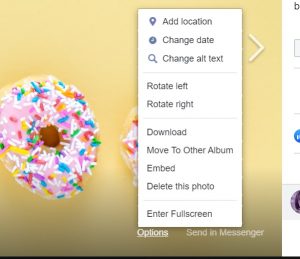
Instagram – If you use a scheduler you probably won’t be able to add alt-text before you post the image. Once published, you will need to click on the three dots at the top of the image. Click on Edit then click on Edit Alt-text at the bottom right of the image.
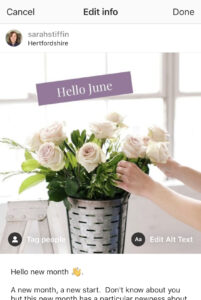
If you add a post direct in the Instagram app, once you’ve uploaded your image, click Next then Advanced Settings where you’ll see the Alt-text option under Accessibility.

Twitter – It’s now even easier to add alt-text on Twitter. Upload a photo and you’ll see the alt-text option appear. Twitter allows up to 1000 characters but as mentioned above, try to keep the description concise.
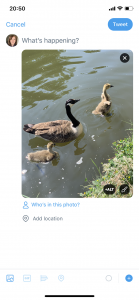
2. Ensure videos are accessible
You don’t have the option to add alt-text to videos as you would do images. As well as adding appropriate descriptive text in the post body, there are two things you can do to improve accessibility.
Use subtitles. There are apps that add in captions as you create videos such as Clipomatic, or you could have the video transcribed. Rev.com is a good option for captions. This is not only useful to visually impaired people but also to those hard of hearing.
Audio-matching. This means that the audio needs to match as close as possible to what is going on in the video
3. Use CamelCase for hashtags
Hashtags can be difficult to read when they are a string of words together. Instead, use CamelCase where you initialise each word. For example #socialmedia would become #SocialMedia. This also helps screen readers to read out the individual words that make up the hashtag.
4. Use Emojiis Sparingly
We all love an emojii these days to express our feelings. It’s ok to use them but use them sparingly because a screen reader will read out what it sees. “Red heart, kissing face, star, star, waving hand”.
Aim to make your posts as accessible as possible so that as many people as possible can enjoy them.
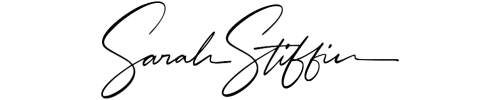

0 Comments