If you’re spending a lot of time on Zoom lately and worried about how your room looks behind you (or little people appearing in the background), then why not have fun and create a customised Zoom virtual background.
Zoom has never been used to much as it is right now. It’s great for virtual meetings and meeting people without the need to travel. I’ve been using it for a few years now for workshops and for connecting with people who I’ve met at networking events.
With the current lockdown, all networking meetings I’m attending are now on Zoom. Eve with 25 people attending virtually, the meeting works really well.
Creating a virtual background is easy to do but requires a few steps to take within your Zoom account and on Canva.
Firstly, go to your Zoom account then Settings and scroll down to where it says Virtual Background. Toggle it on.
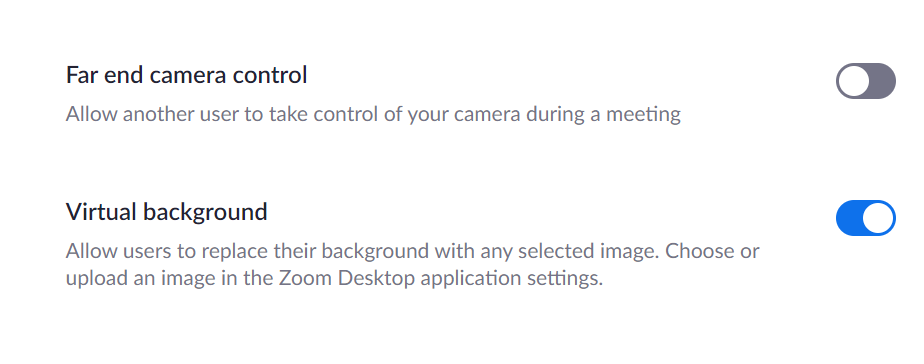
Next, create your virtual background. You can just download a stock photo from one of the many photo sharing sites such as Pixabay. Or you could create a customised background using Canva and incorporate your brand colours or a photo of your products.
In Canva, search for Zoom Virtual Background.
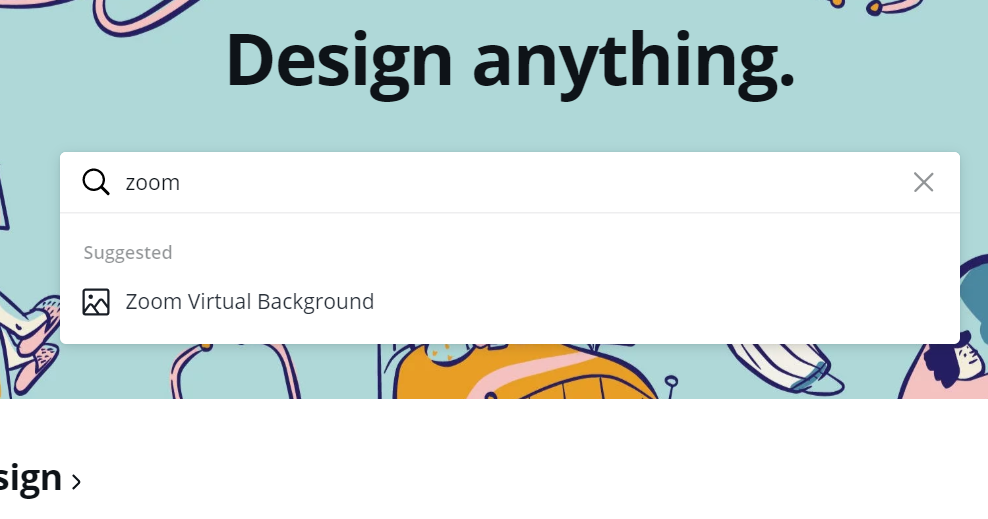
You’ll see a variety of options for your background or you could search in Background for something you like. You could also add in photos of your products.
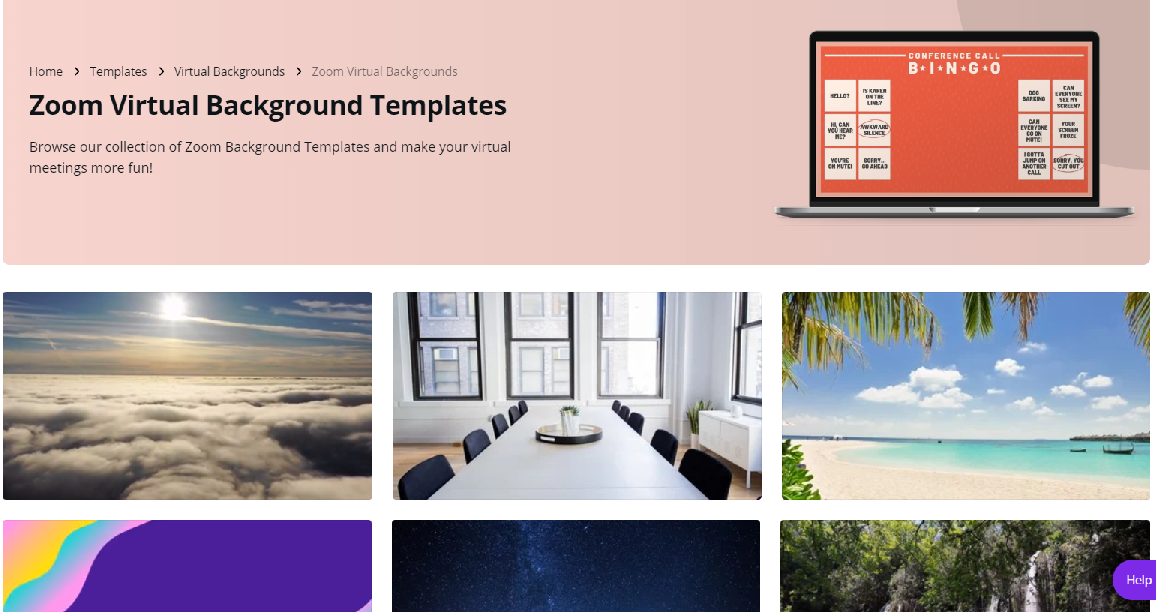
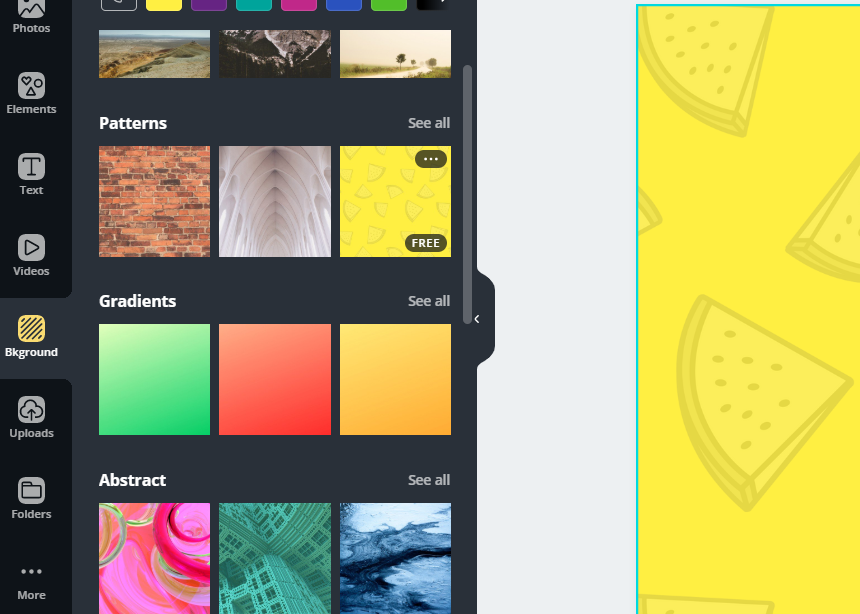
You can add text too so the other attendees are constantly reminded of what you do if you’re using the meeting for work.
When you’ve created your image and download it, go to Zoom and when you are in a meeting click on the arrow to the right on Stop/Start Video. On desktop this is bottom left. This is where you can upload your photo.
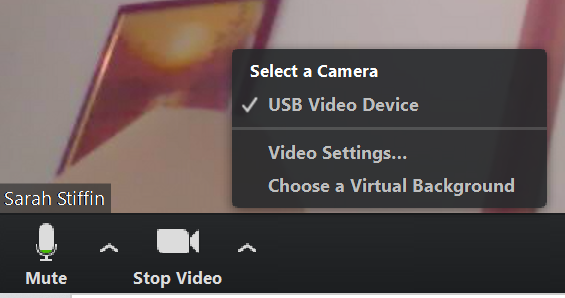

Bear in mind that if you have added text to your image, this will look back to front to you but to other viewers it will seem the right way round.
Make sure you aren’t wearing very similar colours to the background as you might disappear! This isn’t the same as using a green screen.
Have fun, be creative!
Getting frustrated with online tech? Get in touch and let’s see how I can help you.
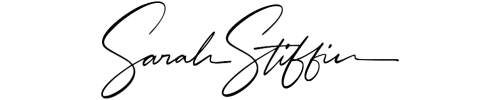

This is make my video was perfect on Zoom! Thank you very much Sarah!